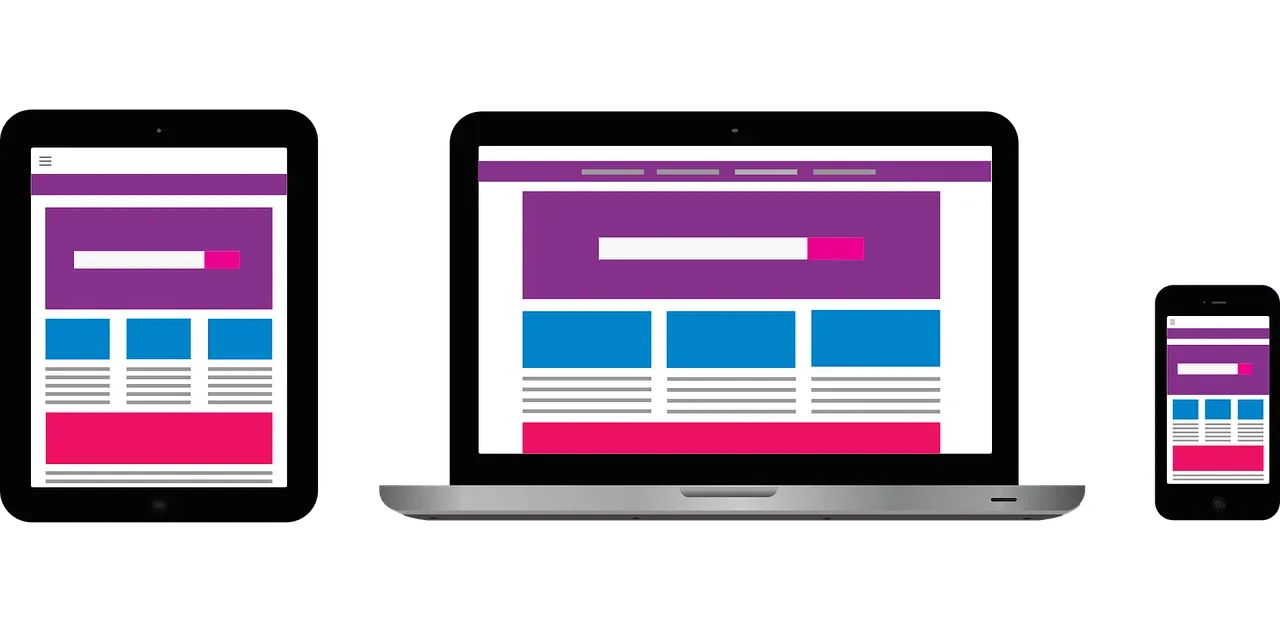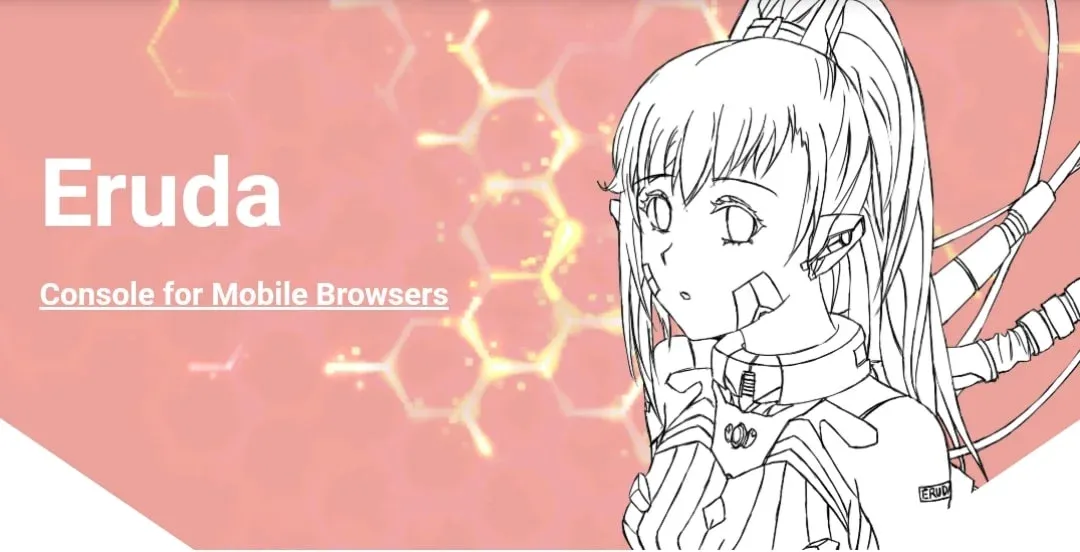Google Chrome browser's developer tools is a great way to inspect elements of a webpage. It is very useful for the web developers to make their websites more user friendly.
But the sad thing is this feature is currently only available on desktop browsers. So, if you are currently on smartphones or you don't have access to your desktop you can't inspect any website.
Though android browsers don't have any developer tools option, we are sharing a way to enable this feature. So that you can inspect any webpage even from your smartphones.
Watch The Video
Follow The Steps
javascript:(function () { var script = document.createElement('script'); script.src="//cdn.jsdelivr.net/npm/eruda"; document.body.appendChild(script); script.onload = function () { eruda.init() } })();
10. To check if it works or not, we will go to a random website. Then, we will click on url tab and type Developer Tools.
11. We will see our bookmarked script in the suggestion. We will click on it and a floating button will appear. We will be able to access the developer tools just by clicking on the button.
NOTE: Some tools available on the desktop browser may not be found on this tool. But we have tried it and most of the useful tools can be found and used.